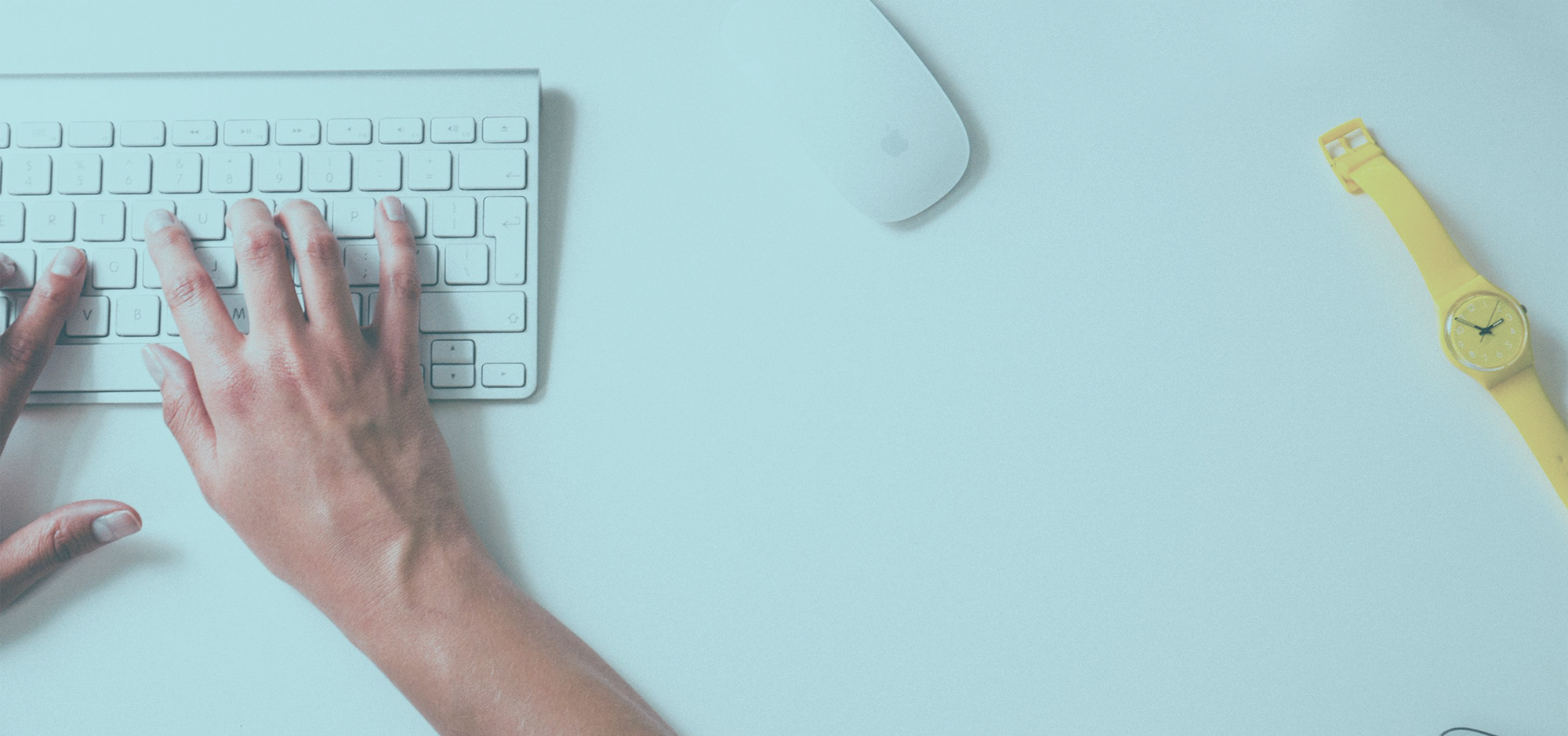Using BCC to add email addresses to Mailchimp
Have you ever wanted to use the BCC field to add an email address to your Mailchimp list? You can do this easily with FollowUp.cc and Zapier. Let me show you how I made this work.
How to Setup the FollowUp.cc + Mailchimp Zap?
This will take about 10 minutes to setup. If you are not familiar with Zapier, it is a service that lets you easily connect 2 applications or services. Once you have started a Zapier account, select “Create a zap.” Select FollowUp.cc and Mailchimp as your apps. See image below.
The trigger for FollowUp.cc will be “New Reminder” and the action for Mailchimp will be “Add Subscriber.”
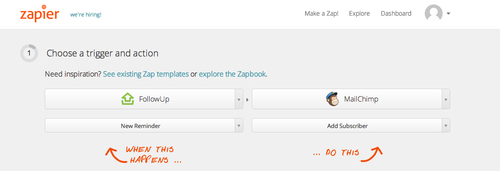
*You will need to authorize your applications if you have not already. There are some tips on how to do this at the bottom of this posting or in the FollowUp.cc Help Center.
To create a filter for this action you can use the “Action Address” in FollowUp.cc. The filter I created (see below) will only trigger when a FollowUp.cc reminder has the +mailchimp task associated with it. You can create any filter you like, this is just an example.
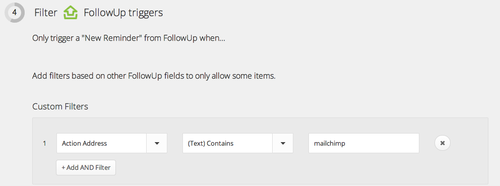
You will need to indicate what Mailchimp list you want the email address added to, I have indicated “Test list” here – you will pick from your Mailchimp lists. The email address added to the list will be the “To Address.” This option will be in the dropdown menu. See below.
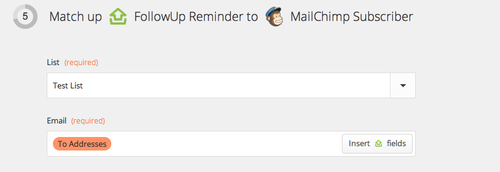
You can test your zap, name it and turn it on.
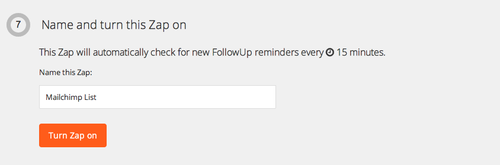
Now when you want to easily add someone to your email list, you can do this easily in any email. Here is an example for how an email would look.
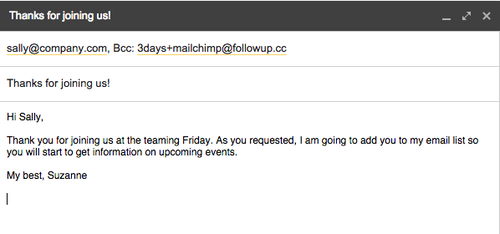
Here is a 2 minute video I created that shows how I created the Zap. I hope it is helpful.
*Troubleshooting? Questions? Here are a few common roadblocks.
Where do I put the Webhook? Zapier will require a webhook. Copy this url and navigate to your profile in FollowUp.cc (it is in the Account dropdown menu). You will be able to enter your webhook on this page.
Where do I get my API key? Zapier will also require a API key from FollowUp.cc. Navigate to the developer page in FollowUp.cc, this will be in the Account dropdown menu.
Email us in support if you need any help, support@followup.cc and let us know what you think.
Latest posts by FollowUp (see all)
- CRM Integrations: Sometimes Less Is More - March 18, 2021
- Becoming an Account Executive in 5 Totally-Doable Steps - January 29, 2021
- 3 Bad Sales Techniques You Should Give Up Right Now - December 28, 2020