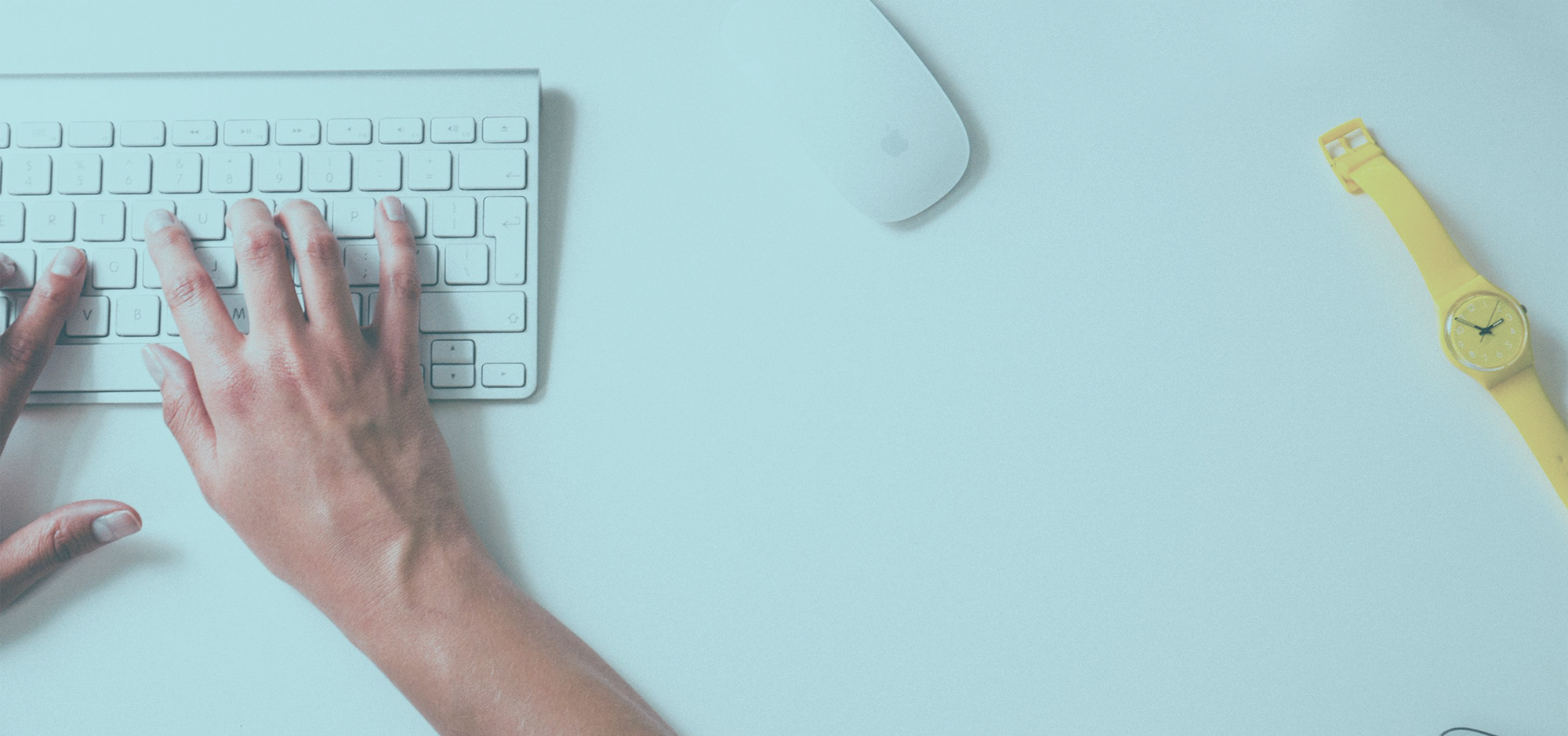How can I add another email address to FollowUp.cc?
We know that most people have a number of different email addresses they use for various parts of their lives, and that it’s helpful to have one easy place to consolidate your information. Often users aren’t aware that they can add more than one email address to their account.
How do I add new addresses?
First, log onto your account. Click on the drop down menu in the upper right hand corner entitled “Account”. From that menu you should see a few options, select “Profile”. Once on that page, under the heading “Manage your email addresses”, you should be able to see all of your current addresses connected to your account and be able to add additional ones.
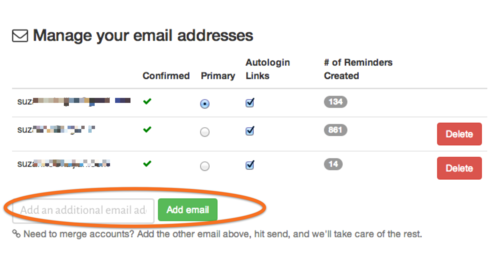
What if I want to view reminders I’ve set with one address but not the others?
You can do this on the FollowUp Calendar and Agenda pages. Go to your calendar or agenda and on the right hand side you’ll see a drop down menu.
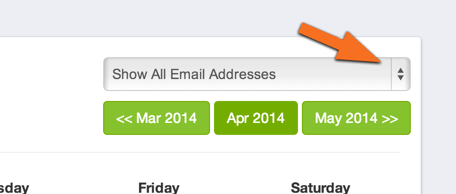
The calendar is automatically set to show the reminders from all your accounts, to view only reminders from one address click on the menu and select the email account you’d like to use.
What if I have multiple FollowUp.cc accounts?
If you’ve accidently created a few FollowUp accounts under different addresses don’t worry! It’s very simple to merge accounts, or add new addresses to your existing account. On the Profile page you should see a field to enter in the address on your other account, submit this and you will be sent an email confirmation to merge the accounts.
I hope this article is helpful, if you need help or have suggestions for other tips write them in the comments section below.
Latest posts by FollowUp (see all)
- CRM Integrations: Sometimes Less Is More - March 18, 2021
- Becoming an Account Executive in 5 Totally-Doable Steps - January 29, 2021
- 3 Bad Sales Techniques You Should Give Up Right Now - December 28, 2020