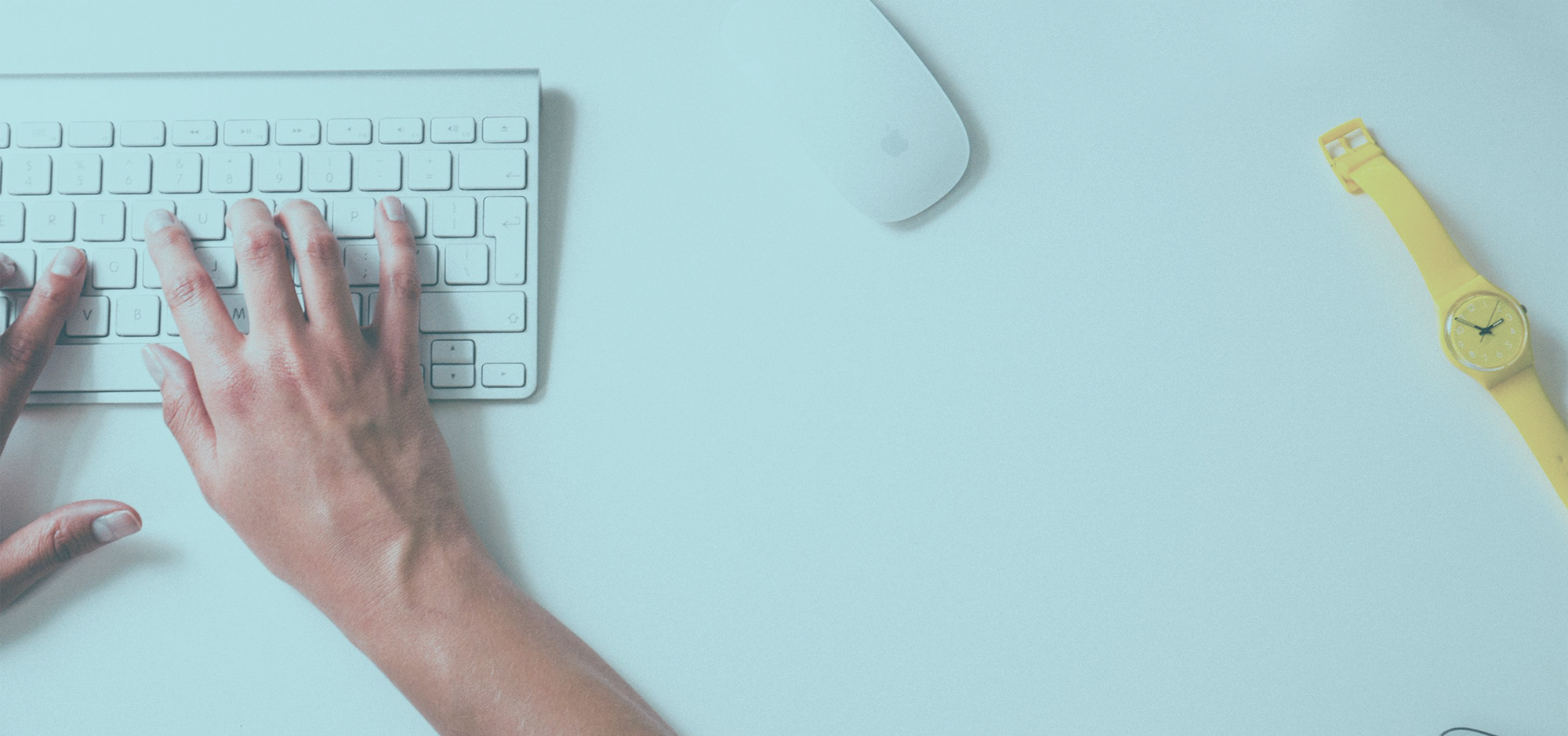FollowUp.cc on Google and Outlook Calendar
At FollowUp.cc, we send you your reminders when you need them; but if you want to look at your schedule you can integrate your set reminders into your Google Calendar or Outlook Calendar. Here are the step by step instructions to get all setup on Google Calendars.
1) Go to FollowUp.cc and log in to your account.
2) In the upper right hand corner click on “AddOns”, this should show you many options.
3) Click on Calendar Integration and find your calendar feed.
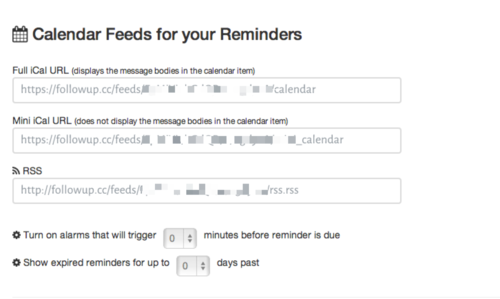
4) There will be two boxes, one says Full iCal URL and one says Mini iCal URL. Pick whichever one you would like to see on your calendar. Full shows message bodies and Mini just shows subjects.
5) Copy the URL.
6) Go to your calendars in Gmail and click on the little arrow to the right of “other calendars”.
7) A drop down menu should show up, one of the options is “add by URL”.
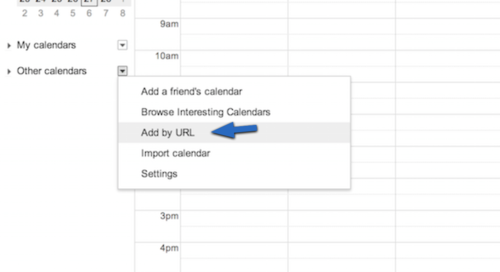
8) Click on that option and paste the URL you copied earlier.
9) After you click the “add calendar” button, wait a moment and then your calendar will appear.
Keep in mind Google Calendar updates a few times over the day (we can’t control this), so set reminders may not show instantly. You can read more about this by clicking here.
If you need any help, please email us at support@followup.cc. Tell us what you think of this great feature.
Latest posts by FollowUp (see all)
- CRM Integrations: Sometimes Less Is More - March 18, 2021
- Becoming an Account Executive in 5 Totally-Doable Steps - January 29, 2021
- 3 Bad Sales Techniques You Should Give Up Right Now - December 28, 2020