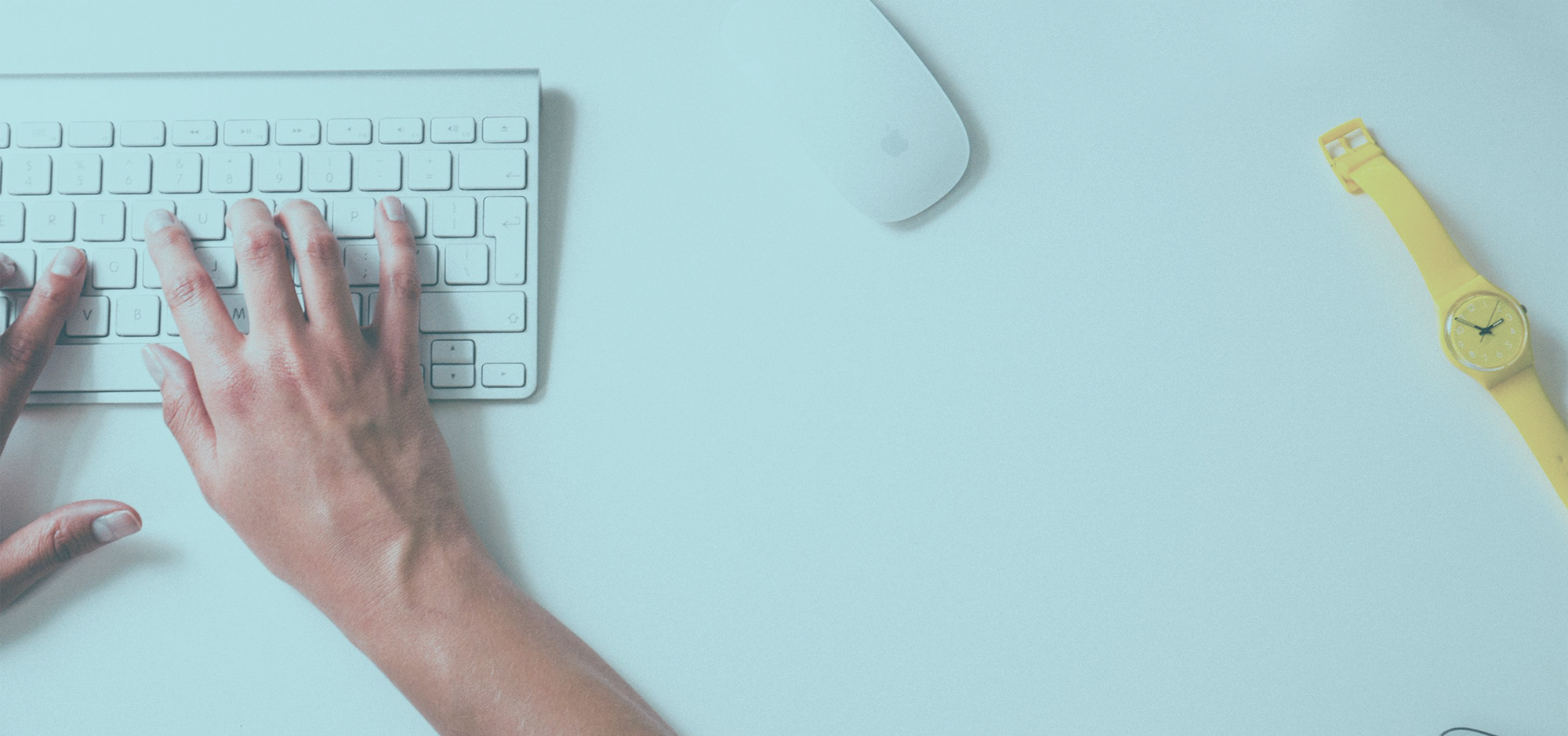Creating Recurring Reminders in Evernote and More
Evernote is one of the most popular business tools around. I use Evernote almost daily to tuck ideas and notes awa, so I was personally excited to see this integration come to life. With the FollowUp.cc Evernote Integration you can now easily use any email field to send notes directly into your Evernote account. This integration also supports Evernote reminders (including recurring reminders) and Evernote tags (for easy searching).
How does FollowUp.cc work with Evernote?
You can send an email to Evernote using any email field (To, Cc or Bcc). To get started, let’s go over the formatting you need to use to create a note.
The simplest way to format an Evernote email is by using evernote@followup.cc. This will simply send a copy of the message into Evernote when used in any email field. A FollowUp.cc Notebook will be automatically create to store the note. If you want to add a reminder to the note, simply add a “.” and your reminder time (eg. evernote.monday@followup.cc). You can add a FollowUp.cc task with a “+” and/or an Evernote tag with a “#” after the reminder time, but if you use both you will need to keep the task before the tag. For example, evernote.monday8am+agenda#sales@followup.cc

How can I set a recurring reminder in Evernote?
This integration will also support recurring reminders. In order to create a recurring reminder you will need to be on any FollowUp.cc plan that supports recurring reminders or on a trial plan.
If you are already familiar with how to create recurring reminders in Followup.cc, this works basically the same way. You will add the term “every” in front of your date or time.
For example, evernote.everytuesday6pm@followup.cc

Use any supported FollowUp.cc syntax to create a recurring reminder:
Use a date evernote.everydec10@followup.cc
Use a duration of time evernote.every2weeks@followup.cc
Use a day of the week evernote.everytuesday5pm@followup.cc
Use a time evernote.every8am@followup.cc
You can also set a recurring reminder for weekdays or weekends using those terms (eg. evernote.weekdays8am@followup.cc).
Tasks and Tags also work with recurring reminder formats.
How to get started using FollowUp.cc with Evernote
Before you can use Evernote Integration, you need to authorize your FollowUp.cc account to work with Evernote. You can do this on the Addon’s Page. Select Evernote and then you will be able to authorize your account.

You can determine which email addresses within FollowUp.cc you would like connected to your Evernote account.

Not familiar with Evernote?
Evernote is a place to organize all of your information, web pages and notes in an easily accessible fashion. Evernote can be put to use in many ways, in both professional and personal life. The most common personal use is using it as a place to store all your notes such as lists, important thoughts, interesting web pages, reminders and important paperwork. It operates on multiple platforms making it a breeze to access your pertinent information on the go.
Lastly …
This is a beta integration, which means we might need to fix something from time to time. If you notice anything not working perfectly, please email us a support@followup.cc. We appreciate your feedback on making this integration better and making you more productive. You can also learn more in the FollowUp.cc Help Center.
Thoughts? Comments? Please leave them in the comment section below.
Latest posts by FollowUp (see all)
- CRM Integrations: Sometimes Less Is More - March 18, 2021
- Becoming an Account Executive in 5 Totally-Doable Steps - January 29, 2021
- 3 Bad Sales Techniques You Should Give Up Right Now - December 28, 2020